| Forum List | Message List | Search |
|
HS-LOGBOOK -- USER MANUAL
2011-10-25 19:08 |
Admin Registered: 16 years ago Posts: 1,061 |
|
Please Note: ADDED feature to the Log Book is the QSL CARD Management System.
Qsl card Management information HamSphere Log Program 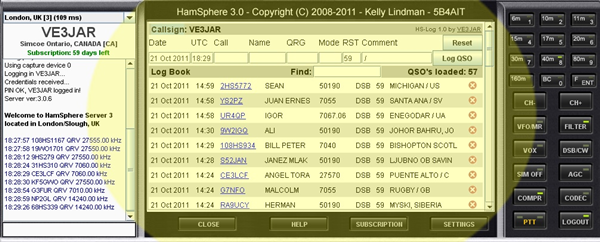
This built-in LOGBOOK – Captures QSO information while using HamSphere Radio. This LOG Book is combined with the LIVE CLUSTER screen starting in HamSphere version 3.0. Not available in version 2.0 ! On the RADIO screen you notice the button called “ CLUSTER / LOG “ 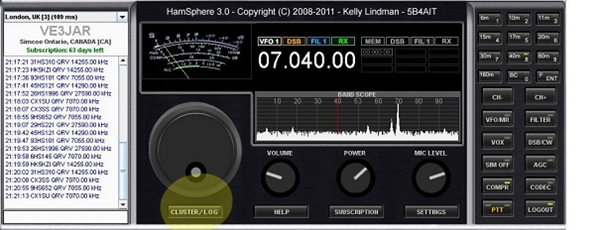
When you click this button you switch to the LIVE CLUSTER. 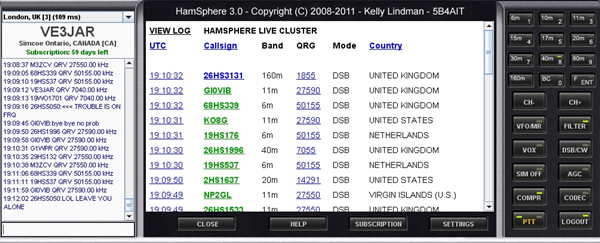
Yes this screen you can see all users that are logged in on HamSphere radio. The scroll bar allows you to move up & down to see more users callsigns. You also have the option of sorting this list by Callsign & by Country This may help you in finding the specific Callsign that you wish to enter into your LOGBOOK CREATE LOG ENTRIES by the ONE CLICK METHOD 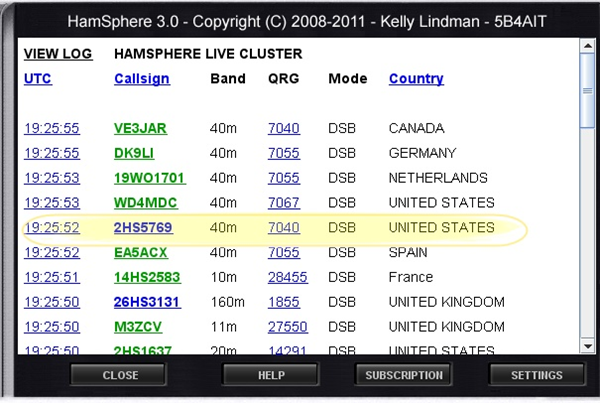
To initiate the LOG ENTRY…CLICK on the UTC time (which is underlined) 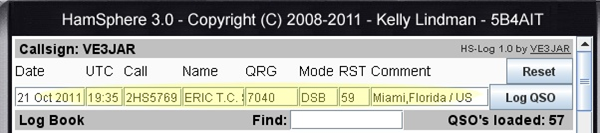
You can EDIT some text if you like TYPE OVER. Make additional comments in the COMMENT FIELD... Click the LOG QSO button TIP: If you see you have the WRONG CALLSIGN in the boxes ready to be entered and you DO NOT WISH to process further. Re- enter / edit Callsign or CLICK RESET – to clear fields with information and Enter manually --- then when acceptable click Log QSO or Click the CLOSE button and return to the RADIO Then you can start process over again! ONCE THE LOG QSO BUTTON is CLICKED YOUR ENTRY HAS BEEN MADE ...... QSO Logging confirmed COMPLETED Notice that the green line which indicates the SAVE process was completed Also notice the QSO LOADED counter was updated by 1 entry. This data is stored on the HamSphere Web database. 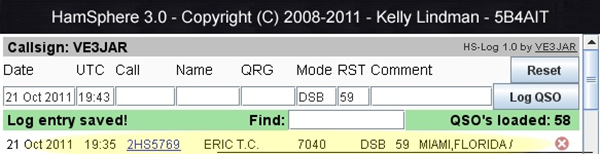
TO go back to the Radio. ……Click the “CLOSE button. Now you are ready to start over again if you have another entry to make. CREATE LOG ENTRIES by the MANUAL METHOD Process is much similar to the Auto ONE CLICK Method. Instead you wish to start logbook with BLANK FIELDS… To begin from the Radio screen … Click the “CLUSTER /LOG button to get the Live Cluster screen. 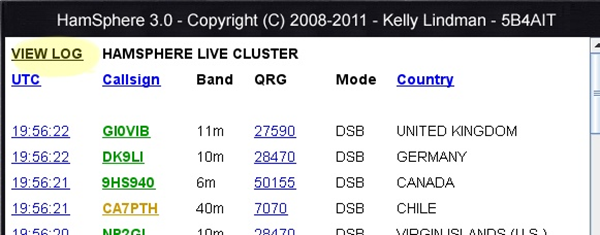
Important .....changed location of VIEW LOG button!!! CLICK on the VIEW LOG button (upper right corner of the Live Cluster screen) Then you advance to the LOG BOOK screen The Entry Fields are BLANK… … They are ready for you to type in CALLSIGN manually. When the Callsign is entered you can immediately Click Log QSO If this Callsign is in the HamSphere database it will draw in the other information automatically. SAME process as was done using the ONE click method. If the Callsign is not in the DATABASE Or Possible CALLSIGN is TYPED incorrectly There is an ALERT (RED LINE) a warning for you to correct 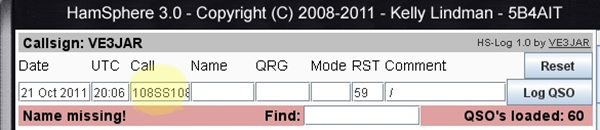
Upon investigation you notice Callsign is not correct…………. Edit the Callsign and CLICK LOG QSO the second time……………… Remember even if the CALLSIGN is not in the database it will make an entry…when you manually fill in all fields……..…but some country information will still be missing in the overall database record. Date /Time in the manual mode defaults to-days date and present time. Entering old existing logs this date/time would need to be adjusted in the edit mode. Very easy to create LOG Entries for the LOGBOOK EDIT LOG ENTRIES As you were able to edit in the create section prior to saving entry… EXISTING LOGGED ENTRIES CHANGING TEXT is also available When you are in the VIEW LOG screen You notice the Callsigns are underlined…………… 
IN this case PA3CWG for example name is RONALD PE and you want to change that to only read RONALD CLICK on the CALLSIGN (underlined) As you correct fields by using the keyboard delete key, you may notice more characters in the field than were not visible in the small windows. Remember the information is the text Users supplied when FIRST Registering – Setting up their Accounts in HamSphere. The date/time can be changed in the edit mode. When satisfied with the EDIT process Click on the SAVE button……… TIP: EDIT MODE to store entry is button is called:”SAVE” CREATE MODE to store entry is button is called “LOG QSO” DELITE LOG ENTRIES From time to time you may wish to DELETE an existing entry in your LogBook. USERS doing some logbook maintenance / data cleanup… Maybe you found duplicate entries Maybe an entry went in my mistake. Any time you are in the VIEW LOG screen You will notice RIGHT SIDE of the screen a RED CIRCLE with an “X” This is the Delete Symbol and if pressed will initiate that record to be deleted. Upon clicking this Symbol on a specific record will initiate the DELETE process. This screen will come up as a safeguard 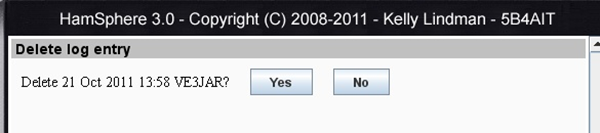
You have a chance to Cancel this delete process by clicking “No You can confirm to continue and DELETE / Removing record by clicking “Yes” Program goes back to VIEW LOG screen………… To go back to the Radio screen CLICK the “CLOSE “ button FIND LOG ENTRIES This feature can be used for various reasons. This search process looks at Callsign & Comment Fields searching for your text criteria. The Find feature also looks at a country field .......(information captured behind the scenes not visible) but available to report and seach Examples 1 If you type in the FIND box " ve " hit the ENTER keyboard key 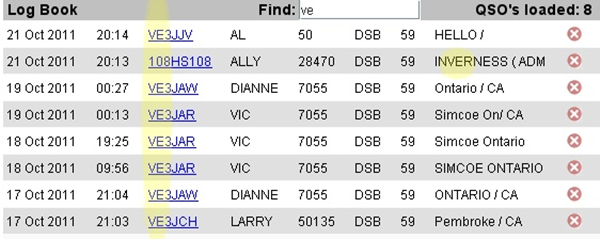
You see the result include callsigns with “VE” & in other fields there may also include ve in other words…So the more exact you are in selection criteria the less hits in field you do not with to search………. Examples 2 If you type in the FIND box " ve3 " hit ENTER keyboard key 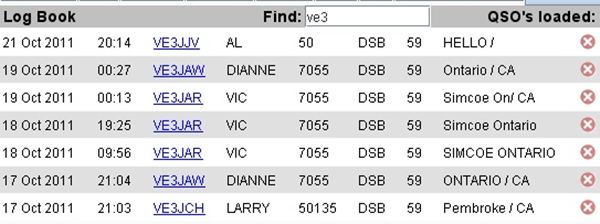
This time was more exact criteria You eliminate the comment field in this particular find routine. So some imagination in using the COMMENT Field could have its benefits… Examples 3 If you type in the FIND box " jar " hit Enter keyboard key 
This time being more specific the results gets results closer to your wishes. This could be used if you wanted to edit a record / delete a record with VE3JAR in it…. TIP: This FIND button could be used during a QSO … Type the Callsign in the FIND box to retrieve all record for that Callsign………. Now you could see if you have logged / worked this station before. You will see if this is a repeat QSO and when you had QSO (date wise) and if you jotted down any NOTES in the comment field. Examples 4 If you type in the FIND box " russia " hit ENTER keyboard key 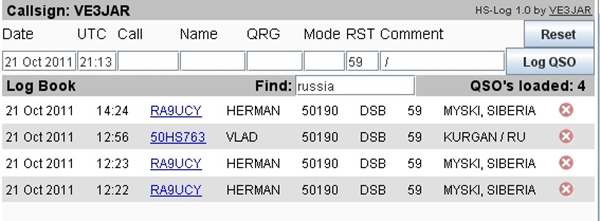
Result show in list, the number of QSO that you had with Russia & QSO LOADED 4 I think you get the idea on How the FIND/ search button works……… More Advanced OPTIONS: [User’s creative thinking] For those that want more : USERS wishing to keep track of QSL Card Sent / Rcvd can do so by being creative. An option would be to use the COMMENT field to embed codes / consistent words Such as a code could be consistently used to aid in retrieving desired information. EXAMPLE: ----- Tip [ Do Not use punctuation like / ' " etc ] QRX = for card received QTX = for card sent. Maintenance is important and required to update logbook as the situation changes Using the FIND & EDIT modes MAINTENNACE can be performed easily. To find station in the logbook with QRX records flagged, = QSL CARD RCVD. 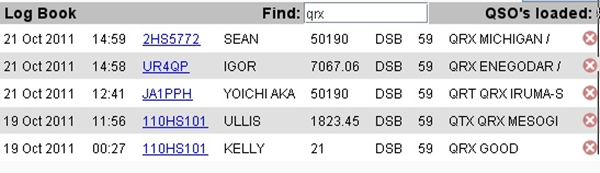
To find station in the logbook with QTX records flagged, = QSLCQARD SENT. 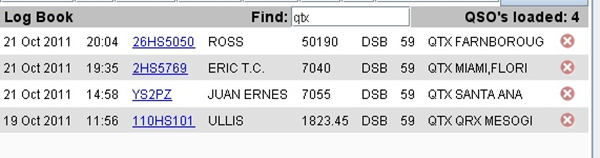
That is the basic "HOW TO" proceedure in using this built in LOGBOOK within HamSphere Radio I am sure after a little practice it will be very easy to navigate and maintain a Simple but Functional LOOKBOOK for the needs of must HamSphere Users. ============================== Tip: To take present log book information into another program such a Spreadsheet / Word Processor / Notepad , for the purpose of Printing etc. the CUT / PASTE method work! User can click and hold left mouse button to Drag through the Logged Entries [[i]Highlighting the lines[/i]] THEN CNTL + C to cut/capture ........Move/ switch to the other program and PASTE CNTL+V ........When using Microsoft WINDOWS . =============================== FUTURE DEVLOPMENT HamSphere is considering further development in the HamSphere Forum Web Page. Such as: LOG BOOK Utilities and information Export / Import functions Printing of logbook to have in Hardcopy form in binders. Some canned reports made available Log based on BAND Log Based on Countries Possibly others Statistic reporting – possible dashboard (charts / tables) Number of QSO’s logged Number of QSO’s logged on each BAND Number of total countries worked Number of countries worked on each BAND Future development could become interesting. Any questions / comments can be directed email : support@hamsphere.com |
|
© HamSphere AB, All Right Reserved.